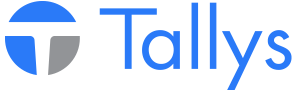Tallys uses preference records 650, 740 and 745 to store information related to the Alberta Tubular FTP Batching system. The following steps should be followed in order to set up your Tallys program to properly assign Alberta Tubular Batch Numbers to Alberta Tubular tallies and shipments . This setup will also be necessary for the FTP batching process to function properly. Once setup, you should not need to change this information unless instructed by Alberta Tubular.
1. Contact Alberta Tubular in order to determine what Branch/Agent ID, FTP IP Address, User Name and Password you should be using.
2. Log into Tallys as a manager.
3. From the Tallys main menu click "File" then "Preferences".
4. Scroll down the list until you find 740 Alberta Tubular Login Setup and open the preference.
5. In the User Name and Password fields enter the FTP user name and password provided by Alberta Tubular.
6. In the IP Address field enter the FTP server IP Address given to you by Alberta Tubular.
7. Click Save in the lower right corner of the Preference 740 window, and return to the preference list screen.
8. Locate 745 Alberta Tubular Files Setup and open the preference.
9. Please ensure that the Alberta Tubular Write Path field and the Alberta Tubular Read Path field are blank.
10. Click the button next to Local Temporary Folder in order to browse your hard drive. Select a valid folder on your PC which will be used as a temporary storage location for the Alberta Tubular FTP uploads and downloads.
11. Click Save in the lower right corner of the Preference 745 window, and return to the preference list screen.
12. Locate 650 Alta Tube and open the preference.
13. In the Owner Stock Point field, enter the Branch/Agent ID provided to you by Alberta Tubular.
14. Ensure the Owner Record No. field contains the Owner ID of your Alberta Tubular Owner record.
15. If you are setting up your system to do your first Alberta Tubular batch, ensure that your Alberta Tubular Batch No. is set to equal 1 as shown below. If you have already run Alberta Tubular batches in the past, please leave this field as is.
16. Once the above fields in preference 650 are set, save the settings and exit the preferences.
Assigning Batch Numbers to Alberta Tubular Tallies
In order for Tallys to know which tallies to send to Alberta Tubular, a batch number must be assigned to each and every Alberta Tubular tally that you post.
1. When it becomes necessary to input an Alberta Tubular tally, please create a tally as you normally would and enter the required data.
2. Ensure that the Owner specified as the Alberta Tubular Owner Record No. in Pref 650 is in the Ship To field if your tally is an IN, or the Ship From field if you're making an OUT or MISC OUT Tally.
3. In the center of the screen click the Assign # button found below the word Manufacturer.
4. Click on Alta Tube and then 'Add Alta Tubulars No.'
5. An Alberta Tubular batch number will be assigned to this tally and displayed in the space below the 'FTP Batch' heading. Alberta Tubular batch numbers will be prefixed by an A.
Sending a Batch to Alberta Tubular
The frequency at which you should send batches to Alberta Tubular will be determined by the Alberta Tubular Head Office. The ideal situation would have you, as the agent, submitting your batches at the end of every business day so that the Alberta Tubular Head Office can import the information the following morning.
1. In order to ensure that the necessary files are not locked, please back both your main and inquiry windows to the main menu prior to continuing with the following steps.
2. From the main menu, go to Tools then Send FTP Batches.
3. An FTP Batching window will be displayed. Check the box next to Alberta Tubular and click OK.
4. When you see the Confirm Transfer Batch for Alberta Tubulars window being displayed, enter the batch number you wish to manually send. The Submit Batch field will be pre-populated with the number of the next batch to send. You should only need to change this number if you are doing a re-send of an old batch. Please note: The letter A is necessary to the batch number, the batch will not send without that prefix.
5. Once you have entered the Alberta Tubular batch number, click OK to send your batch.
Note: To set Tallys up to send ATP batches automatically on a daily basis, locate preference 795 and check the 'Enable automatic Alberta Tubular FTP Batches' check box. Then set the ' Init FTP Transfer: ' time to 4:00 AM MST.
Alberta Tubular Preferences
- nwsppca1_phpBB3
- Site Admin
- Posts: 70
- Joined: Thu May 21, 2015 2:40 pm
- Location: Nanaimo, BC
- Contact:
Alberta Tubular Preferences
- Attachments
-
- ATP.jpg (7.68 KiB) Viewed 4410 times
Who is online
Users browsing this forum: No registered users and 10 guests