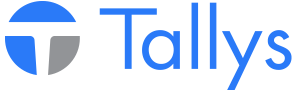The following will walk you through the steps necessary to change ownership of the entire inventory of a rack along with the rack itself. If the new owner of this stock is not already an owner in your Tallys! system, prior to continuing please go into the Owner module and create a new record for them.
Transfer Rack and Pipe Ownership
The first step is note how many joints are currently on the rack. For this example we will use Rack No. 10015 which currently holds 10 joints with an overall length of 112.5 m (see Figure 1).
In order to transfer the pipe from the rack, we will simply complete a Transfer Tally on rack 10015 for the total number of joints currently on the rack. Since there are 10 joints on the rack we will complete a Transfer Tally for 10 joints. From the main menu, click ‘Transfer’. Click F2 and select the rack you would like to transfer. In Figure 2 we have selected rack number 10015. We know there are 10 joints on this rack, so we will enter our number of pieces as 10. Tallys! will automatically calculate the length of the pipe on the rack. As you can see from Figure 2, we will be tallying out 112.5 m, which is the correct length. The next step is to click F4 and select who the new owner of the pipe is. For the purpose of this example, we will use XYZ Inc.
Once you have entered the above information, please click the post button to create the transfer. You will now be presented with a confirmation screen. If the information presented is correct, press the OK button.
Next you will be prompted to print the Tally OUT associated with the transfer. Please print as you normally would. Figure 4 shows the screen which will ask you which order you wish to transfer the pipe. In this scenario we will pick FILO so that we can maintain the current pipe ordering.
The next screen is where we will tell Tallys that we want our current rack to be assigned to the new owner. As we are putting our pipe back on rack 10015, we will select that rack as the ‘To Rack’. The key part of this transfer owner transaction is to select the NEW owner as the ‘Ship To’ company in this box (see Figure 5). This can be accomplished by selecting F4 and choosing the new owner from the list of Owners. As you can see below we have selected XYZ Inc as our ‘Ship To’ Owner as this is the new rack owner.
Once you click ‘Continue’ on the above window you will be given a message telling you that you must post your new Tally IN in order to complete the transaction. Closing out of this dialogue box will take you to your newly created Tally IN. Please click Post on this screen.
CONGRATULATIONS! You have just transferred your rack and all the pipe on it to a new Owner. You can confirm this has happened correctly by opening the rack and checking who the owner is. You can see below that rack 10015 now belongs to XYZ Inc, that they have 10 joints on the rack and that a new stockcard has been assigned correctly. Should you already have a stockcard for this owner matching this pipe definition, you can click the ‘Assign To Stockcard’ button and link this rack into that stockcard.
Following the above simple steps will not only provide an auditable, verifiable, accurate data trail but will also help to maintain data integrity in your yard.
Transfer Rack and Stockcard to New Owner
- nwsppca1_phpBB3
- Site Admin
- Posts: 70
- Joined: Thu May 21, 2015 2:40 pm
- Location: Nanaimo, BC
- Contact:
Who is online
Users browsing this forum: No registered users and 3 guests