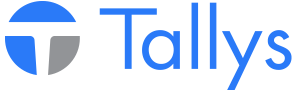Quotes allow you to provide your customers with costs involved in a proposed movement of OCTG or equipment.
To create a new quote, click on the 'quote' button in the Owners section of the main menu, then select either 'New (Reg)' if you would like to make a quote for a movement of non-tubular inventory, or 'New (Pipe)' if you would like to build a quote for a movement of tubulars.
The two different Quote input screens are shown below.
The first thing to do when making a new quote is to specify an owner to whom the quote will be directed. Next, a location can be entered in the location field or selected by means of the F4 key on your keyboard or clicking the 'F4' button adjacent to the location field.
Other fields available for entry include 'Project', 'Description', 'Attention', and 'Comments'.
Once these fields have been populated, add tubulars to your quote by clicking on the 'Add Pipe' button to the right of the form.
This will bring up a list of size definitions to choose from. You may select one or more different sizes by selecting them form the list.
Note: holding down the CTRL key on your keyboard will allow you to make multiple specific selections, and holding down the Shift key on your keyboard will allow you to select a subset of adjacent sizes in the list. The total number of sizes selected will be the number of line items added to your quote. Each of these line items make reference to one or many joints matching the description entered.
Once sizes have been added to your line items, you must manually add specs for Wall Size, Cost/m, Pile Length (total length of all joints in the 'Pile') in Meters, and No. of Piles. Tallys with calculate the 'Pile Cost' and 'Total Cost' automatically.
Once all line items in your quote have been completed, the 'cost to drive piles' must be entered below the 'Total Cost' column.
Lastly, identify the condition of the aforementioned inventory as either 'Good Used' or 'New', and specify the Location Type as either 'FOB' or 'Location', verify that the correct tax percentages for GST and or HST are listed, click on the 'Total' button and verify that your quote is accurate.
Once completed, quotes can be saved for later review or printed to paper or PDF by means of the 'Print' button or the F12 key on your keyboard.
Quotes
- nwsppca1_phpBB3
- Site Admin
- Posts: 70
- Joined: Thu May 21, 2015 2:40 pm
- Location: Nanaimo, BC
- Contact:
Who is online
Users browsing this forum: No registered users and 3 guests