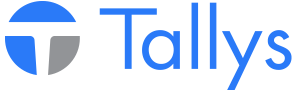A transfer tally links a tally out with a tally in, allowing you to quickly and accurately move pipe to a new rack or owner. This process is also very helpful when making a correction to a pipe definition.
1. On the Tallys main screen, click the 'Transfer' button to begin. A transfer tally is simply two tallies tied together, a tally out followed by a tally in. The benefit to using this method, is that the tally in will be automatically populated with the info gathered from the tally out. The reason for this, is to ensure that the 'paperwork' is correct, specifically the Stockcard.
2. You should now see the Tally Out form. In this scenario you will be transferring the entire contents. Enter the corresponding number of joints into the Tally Out form and click post when ready.
3. After the printout screen, you will see the "Transfer Method" screen which will have defaulted to "FILO - First In Last Out". Click Transfer to proceed.
4. Next you will see a screen entitled "Transfer In" which has two boxes available for input. The "To Rack" should be the same rack as the source rack, i.e. the same rack that the pipe is currently situated on. The Owner information will automatically populate when you select the rack. Click "Continue" to proceed.
5. You will receive a message stating "To complete the transfer process please post Tally ###". When you click Ok to this window, you will see the Tally IN form load automatically, filling in the corresponding number of joints.
NOTE: It is at this point that you can change the rack number, definitions, owner, etc on the Rack. The best way to accomplish this is to click the "View Rack" button on the Tally In Form, and make the change as you would normally on the Rack screen. Once you save the changes to your empty rack, you'll be returned to the tally in screen to complete your transaction. This is a great way to change pipe specifications (tiers and rows).
6. Once you have made your changes to the rack, you may post the Tally IN to complete the process.
Congratulations! Your rack is now up to date, and you have left a paper trail to account for the adjustment.
Transfer pipe to a different rack, stockcard, or owner
- nwsppca1_phpBB3
- Site Admin
- Posts: 70
- Joined: Thu May 21, 2015 2:40 pm
- Location: Nanaimo, BC
- Contact:
Transfer pipe to a different rack, stockcard, or owner
- Attachments
-
- Transfer_2.png (11.57 KiB) Viewed 106357 times
Who is online
Users browsing this forum: No registered users and 0 guests