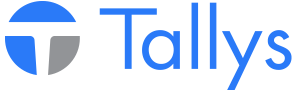The following will walk you through the steps necessary to setup and use the Tubular Sales Tally and Shipment batching system.
Setting up Tubular Sales Preference
Tallys uses preference record 790 to store information pertinent to the Tubular Sales FTP Batch system.
The following steps should be followed in order to set up your Tallys! program to properly assign Tubular Sales Batch Numbers to Tubular Sales tallies and shipments. This setup will also be necessary for the automatic FTP batching process to function properly. This should only need to be done once.
1. Contact Tubular Sales in order to determine what IP Address, User Name, Password and remote directory you should be using.
2. Log into Tallys! as a manager.
3. From the Tallys! main menu click 'File' then 'Preferences…'.
4. Scroll down the list until you find '790 Tubular FTP Settings' and open the preference.
5. By default the 'Enable Tubular FTP Services' checkbox is unchecked and most fields are not displayed. To enable the FTP batching system, check the box.
6. In the 'IP Address' field enter the FTP server IP Address given to you by Tubular Sales.
7. In the 'User Name' and 'Password' fields enter the FTP username and password provided by Tubular Sales.
8. If Tubular Sales have specified a remote directory to send your batches to, put the directory path in the field next to 'FTP Folder'. eg. 'Tubular/remote/batch'
9. In the 'Init FTP Transfer' field enter the time at which you wish to begin the automated batch send. This field accepts time in the 24 hour clock format, so 10:15pm is entered as “22:15:00”. It is recommended that this time be set for the middle of the night so as to not disturb normal day to day operations.
10. The 'Batch' field is a counter which keeps track of the batch numbering. This number is zero to begin with and will increment automatically after each batch transmission. Tallys! users should not modify this field.
11. The 'Last Transfer' field displays the date of the last successful transmission of a current batch. This date does not change if you manually send old batches.
12. To verify that the information entered is correct and functions as expected press the “Test FTP …” button. Tallys! will attempt to log into the FTP site, switch to the remote directory specified, and then log out. If any problems are encountered an error message will be displayed. If you do receive an error you may need to contact Tubular Sales in order to confirm that their servers are functioning and that the information you have entered is correct.
13. Once your test is successfully completed save the settings and exit preferences.
Marking Owners as Tubular Sales Related
In the Owner input form there is a new field called 'Mark'. This drop-down menu lists company names which can be associated with that owner record. Currently the only choice is Tubular Sales but this list may be expanded in the future.
Marking the owner record(s) as a Tubular Sales company enables you to add this owner's tallys and/or shipments to a Tubular Sales batch. Please be aware that a 'Tubular Sales' marked owner record numbers must also appear as one of the owners in the Ship to, Ship From, From Owner, or Third Party fields in the Tally/Shipment. We will explain this in greater detail later on in this Technical Note. In order to mark all of your Tubular Sales owner records as such you must open each record individually and use the drop down menu to 'Mark' them as 'Tubular Sales'. Please be sure to save each owner record before exiting.
Adding a Tally to the Current Batch
When creating Tubular Sales tallies you will need to manually assign a Tubular Sales batch number to the tally using the following steps:
1. Create a new Tally.
2. Ensure an Owner that is marked 'Tubular Sales' is in one of the 'Ship To', 'Ship From' or 'Third Party' fields.
3. In the center of the screen click the 'Assign #' button found below the word 'Manufacturer'.
4. Click on 'Tubular Sales' and then 'Add Tubular Batch No'.
5. A Tubular Sales batch number will be assigned to this tally and displayed in the space to the right of the 'Batch:' header
Please note: If you attempt to save a tally that has an owner marked 'Tubular Sales' but has not been assigned a Tubular Sales batch number an alert will appear asking if you would like to assign the tally to the current batch.
Adding a Shipment to the Current Batch
When creating Tubular Sales shipments you will need to manually assign a Tubular Sales batch number to the shipment using the following steps:
1. Create a new Shipment.
2. Ensure an Owner that is marked 'Tubular Sales' is in one of the 'Ship To', 'From Owner' or 'Third Party' fields.
3. Click on the dropdown box beside 'Assign No.', click 'Tubular Sales' and then 'Add Tubular Batch No'.
4. A Tubular Sales batch number will be assigned to this shipment, and displayed in the 'FTP Batch' field.
Please note: If you attempt to save a shipment that has an owner marked 'Tubular Sales' but has not been assigned a Tubular Sales batch number an alert will appear asking if you would like to assign the shipment to the current batch.
Sending Batches to Tubular Sales
As long as the 'Enable Tubular FTP Services' checkbox in preference 790 is checked and the FTP information contained within the preference is correct, Tallys! will automatically attempt to send the current batch daily at the time specified. If the automatic transfer fails an error will be entered into a log file located in the same folder as the Tallys! files. The batch counter will only be incremented on a successful transfer.
A batch will only contain tallies that have been posted and shipments that are marked complete. If there are tallies or shipments that are posted/completed after their batch has been sent, then a manual batch transfer is necessary to ensure that batch has all the up-to-date information.
The following provides you with the steps necessary to manually send a batch:
1. From the main menu, go to 'Tools' then 'Send FTP Batches'.
2. If you are prompted with a window that says 'Confirm Transfer Batch for Everaz' or any other company except Tubular Sales, press the escape button on that window.
3. When you see the „Confirm Transfer Batch for Tubular Sales’ window being displayed, enter the batch number you wish to manually send. Please note: The letter “T” is necessary to the batch number, the batch will not send without that prefix.
4. Once you have entered the Tubular Sales batch number, click 'OK' to send.
Please note: If you use the manual send process to send the current batch the batch counter in preference 790 WILL be incremented and 'Last Transfer' date will be updated to reflect the date of transmission. This simulates the automatic batch sending process and can be used if a nightly transmission fails.
Tubular Sales & Service FTP Batching
- nwsppca1_phpBB3
- Site Admin
- Posts: 70
- Joined: Thu May 21, 2015 2:40 pm
- Location: Nanaimo, BC
- Contact:
Who is online
Users browsing this forum: No registered users and 15 guests