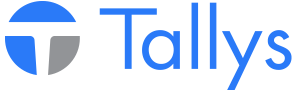In order to update the equipment order system at Weatherford Canada Partnership it is important that all yards set up minimum, maximum and reorder quantities. The following will provide you with the steps necessary to setup these quantities for your Weatherford Equipment as specified for each Weatherford yard.
Prior to executing the method outlined below, be sure that you have the most current version of the Weatherford minimum, maximum and reorder information text file. This tab delimited file must be named “MinMax.txt” and it contains the JD Number, Minimum Quantity, Maximum Quantity and Reorder Quantity in that order. This file must be saved on the pelican FTP server. The path name for the file will look like this “ftp://username:password@ip_address/yard_number/MinMax.txt.”
Import Minimum, Maximum and Reorder Quantities
The process of importing minimum, maximum and reorder quantities to the Weatherford equipment list requires that the Weatherford issued JD number is already located in the ‘Owner Part No.’ field for each equipment item. If your JD numbers are not located in the correct field, it is important that the number be moved to the Owner Part No. field before continuing.
Open Tallys! and navigate to the Tallys! main menu and click ‘File’ on the menu bar and then click ‘Preferences…’. You will need to confirm that Preference 615 (Weatherford No.) and Preference 780 (Weatherford Login Setup) are setup correctly.
In Preference 615 make sure Owner Stock Point matches the yard number assigned to you by Weatherford. This is important as the yard number will be used to match the folder name that contains the MinMax.txt file for your specific yard. It is also important that the Owner Record No. is correct. The Owner Record No. can be determined by navigating to the Weatherford Canada Partnership owner record to which you wish to apply the quantities. The Owner No. associated with that record is the one that should be entered into Preference 615.
In Preference 780 please make sure your ftp settings are as follows:
User Name: Weatherford
Password: update
IP Address: 70.66.0.66
Go to the Tallys! main menu and click ‘Tools’ on the menu bar and then click ‘Execute Command’. In the Command area, please type ‘a_Weatherford_b’ and click ‘OK’.
A status window will appear on your screen which shows the updating of the equipment items. Once the update is complete, the window will be closed. Then a window will appear showing how many records where updated and click the check mark to close this window.
Congratulations! Your Weatherford equipment items are updated with the new minimum, maximum and reorder quantities for your yard.
Importing Weatherford Equipment Minimum, Maximum and Reorder Quantities
- nwsppca1_phpBB3
- Site Admin
- Posts: 70
- Joined: Thu May 21, 2015 2:40 pm
- Location: Nanaimo, BC
- Contact:
Who is online
Users browsing this forum: No registered users and 8 guests