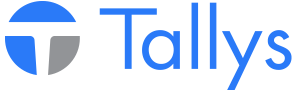The following will walk you through the steps necessary to setup the Everaz batching system and download the newest Everaz pipe definitions and site list.
Setting up Everaz Preferences
Tallys! uses preference records 760 and 765 to store information pertinent to the Everaz FTP Batching system. The following steps should be followed in order to set up your Tallys! program to properly assign Everaz Batch Numbers to Everaz tallies. This setup will also be necessary for the FTP batching process and FTP Source File Update to function properly. Once setup, you should not need to change this information unless instructed by Everaz.
1. Contact Everaz in order to determine what IP Address, User Name and Password you should be using.
2. Log into Tallys! as a manager.
3. From the Tallys! main menu click ‘File’ then ‘Preferences…’.
4. Scroll down the list until you find ‘760 Everaz Login Setup’ and open the preference.
5. In the ‘User Name’ and ‘Password’ fields enter the FTP username and password provided by Everaz.
6. In the ‘IP Address’ field enter the FTP server IP Address given to you by Everaz.
7. Click ‘Save’ in the lower left corner of Preference 760 and return to the preference list screen.
8. Locate ‘765 Everaz Files Setup’ and open the preference.
9. In the ‘Everaz Write Path’ field, type ‘/Write/’ exactly as shown below.
10. In the ‘Everaz Read Path’ field, type ‘/Read/’ exactly as shown below.
11. Click the button next to ‘Local Temporary Folder’ in order to browse your hard drive. Select a valid folder on your PC which will be used as a temporary storage location for the Everaz FTP uploads and downloads.
12. Once the above fields in preference 765 are set, save the settings and exit the preferences.
Update Everaz Pipe Definitions and Sites List
The following will walk you through the steps necessary to update your Everaz pipe definitions and sites list.
1. From the main menu click the Tally button.
2. You will be presented with the Find Tally screen. Click ‘List’.
3. From the Tally list screen click Tally > Read FTP Source Files.
4. A series of messages will be displayed on the screen showing the progress of the update. Once all the progress messages close, your lists should be updated.
5. Return to the main menu and confirm your update was successful by opening the Everaz pipe definition list and the Sites list in order to ensure the new entries have been imported.
Please note: Should you run into any problems during the batching process please contact Everaz in order to ensure their servers are up and running and that your FTP setting are still accurate. The FTP server used in this process is maintained by Everaz.
Evraz FTP Batching Setup and Source File Update
- nwsppca1_phpBB3
- Site Admin
- Posts: 70
- Joined: Thu May 21, 2015 2:40 pm
- Location: Nanaimo, BC
- Contact:
Who is online
Users browsing this forum: No registered users and 8 guests