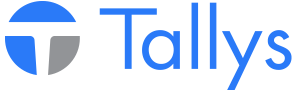Setting up Weatherford Preferences
TALLYS uses preference records 780 and 785 to store information pertinent to the Weatherford FTP Batching system. The following steps should be followed in order to set up your TALLYS program to properly assign Weatherford Batch Numbers to Weatherford shipments. This setup will also be necessary for the FTP batching process to function properly. Once setup, you should not need to change this information unless instructed by Weatherford.
1. Contact Weatherford in order to determine what Branch/Agent ID, FTP IP Address, User Name and Password you should be using.
2. Log into TALLYS as a manager.
3. From the TALLYS main menu click 'File' then 'Preferences…'.
4. Scroll down the list until you find '780 Weatherford Login Setup' and open the preference.
5. In the 'User Name' and 'Password' fields enter the FTP user name and password provided by Weatherford.
6. In the 'IP Address' field enter the FTP server IP Address given to you by Weatherford.
7. Click 'Save' in the lower left corner of Preference 780 and return to the preference list screen.
8. Locate '785 Weatherford Files Setup' and open the preference.
9. In the 'Weatherford Write Path' field, type '/Write/' exactly as shown below.
10. In the 'Weatherford Read Path' field, type '/Read/' exactly as shown below.
11. Click the button next to 'Local Temporary Folder' in order to browse your hard drive. Select a valid folder on your PC which will be used as a temporary storage location for the Weatherford FTP uploads and downloads.
12. Click 'Save' in the lower left corner of Preference 785 and return to the preference list screen.
13. Locate '615 Weatherford No' and open the preference.
14. In the 'Owner Stock Point' field, enter the Branch/Agent ID provided to you by Weatherford.
15. Ensure the 'Owner Record No.' field contains the Owner ID of your Weatherford Owner record.
16. If you are setting up your system to do your first Weatherford batch, ensure that your 'Weatherford Batch No.' is set to equal '1' as shown below. If you have already run Weatherford batches in the past, please leave this field as is.
17. Once the above fields in preference 615 are set, save the settings and exit the preferences.
Exporting Your Weatherford Equipment Information
Before beginning to send batches to Weatherford it is necessary for you to send them a copy of your Weatherford equipment list.
1. From the TALLYS main menu click 'Tools' then 'Execute Command'.
2. In the 'Command:' field type 'batch_Wea_Equip_Send' as shown below and click 'OK'.
3. You will see a progress window on your screen which details what steps TALLYS is completing. Once the window closes your transmission is complete. You can now notify Weatheford that your setup data is available for them to download.
Assigning Batch Numbers to Weatherford Shipments
In order for TALLYS to know which shipments to send to Weatherford a batch number must be assigned to each and every Weatherford shipment you complete.
1. When it becomes necessary to input a Weatherford shipment please create a Shipment as you normally would and enter the required data.
2. Once you have completed the shipment you are required to click the „Post‟ button to mark the shipment as completed.
3. If this shipment has your Weatherford owner record correctly marked as the owner you will be prompted to input the total number of items on this shipment. Should you enter a quantity that is not reflected in the total number of items added to the shipment TALLYS will ask that you enter a reason for the discrepancy in the Comment field of the shipment and re-post.
4. TALLYS will automatically assign a batch number to your Weatherford shipment which is visible in the Batch field as shown below. Weatherford batch numbers will be prefixed by a W.
Sending a Batch to Weatherford
The frequency at which you should send batches to Weatherford will be determined by the Weatherford Distribution Center. The ideal situation would have you, as the agent, submitting your batches at the end of every business day so that the Weatherford Distribution Center can import the information the following morning.
1. In order to ensure that the necessary files are not locked, please back both your main and inquiry window to the main menu prior to continuing with the following steps.
2. From the main menu, go to 'Tools' then 'Send FTP Batches'.
3. If you are prompted with a window that says 'Confirm Transfer Batch for Everaz' or any other company except Weatherford, press the escape button on that window.
4. When you see the 'Confirm Transfer Batch for Weatherford’ window being displayed, enter the batch number you wish to manually send. The 'Submit Batch' field will be pre-populated with the number of the next batch to send. You should only need to change this number if you are doing a re-send of an old batch. Please note: The letter “W” is necessary to the batch number, the batch will not send without that prefix.
5. Once you have entered the Weatherford batch number, click 'OK' to send.
Weatherford Release Manager - Agent
- nwsppca1_phpBB3
- Site Admin
- Posts: 70
- Joined: Thu May 21, 2015 2:40 pm
- Location: Nanaimo, BC
- Contact:
Who is online
Users browsing this forum: No registered users and 11 guests