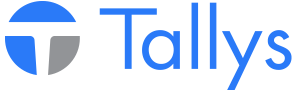In order to update the equipment order system at Weatherford Canada Partnership it is important that all agent yards set up minimum, maximum and reorder quantities. The following will provide you with the steps necessary to setup these quantities for your Weatherford Equipment as specified for each Weatherford yard.
Setting up Weatherford Preferences
Please note: This setup must be done once when you begin the process and again should Weatherford change your login credentials.
The process of importing minimum, maximum and reorder quantities to the Weatherford equipment list requires that the Weatherford issued JD number is already located in the ‘Owner Part No.’ field for each equipment item. If your JD numbers are not located in the correct field, it is important that the number be moved to the Owner Part No. field before continuing.
1. Contact Weatherford in order to determine what Branch/Agent ID, FTP IP Address, User Name and Password you should be using.
2. From the TALLYS main menu click ‘File’ then ‘Preferences…’.
3. Scroll down the list until you find ‘615 Weatherford No.’ and open the preference.
4. Make sure Owner Stock Point matches the yard number assigned to you by Weatherford. This is important as the yard number will be used to match the folder name that contains the MinMax.txt file for your specific yard.
5. It is also important that the Owner Record No. is correct. The Owner Record No. can be determined by navigating to the Weatherford Canada Partnership owner record to which you wish to apply the quantities. The Owner No. associated with that record is the one that should be entered into Preference 615.
6. Click ‘Save’ in the lower left corner of Preference 615 and return to the preference list screen.
7. Scroll down the list until you find ‘780 Weatherford Login Setup’ and open the preference.
8. In the ‘User Name’ and ‘Password’ fields enter the FTP user name and password provided by Weatherford.
9. In the ‘IP Address’ field enter the FTP server IP Address given to you by Weatherford.
10. Click ‘Save’ in the lower left corner of Preference 780 and return to the preference list screen.
11. Locate ‘785 Weatherford Files Setup’ and open the preference.
12. Click the button next to ‘Local Temporary Folder’ in order to browse your hard drive. Select a valid folder on your PC which will be used as a temporary storage location for the Weatherford FTP uploads and downloads.
13. Click ‘Save’ in the lower left corner of Preference 785 and return to the preference list screen.
Import Minimum, Maximum and Reorder Quantities
1. Go to the TALLYS main menu and navigate to the Equipment list screen. Click ‘Equipment’ on the menu bar and then click ‘Update Weatherford Min Max’.
2. A status window will appear on your screen which shows the updating of the equipment items. Once the update is complete, the update status window will be closed. A new window will appear indicating how many records where updated. Click the check mark to close this window.
3. The next screen you will be given is the equipment list screen which will display the records which were updated.
Congratulations! Your Weatherford equipment items are updated with the new minimum, maximum and reorder quantities for your yard.
Importing Weatherford Equipment Minimum, Maximum and Reorder Quantities - Agent
- nwsppca1_phpBB3
- Site Admin
- Posts: 70
- Joined: Thu May 21, 2015 2:40 pm
- Location: Nanaimo, BC
- Contact:
Who is online
Users browsing this forum: No registered users and 1 guest